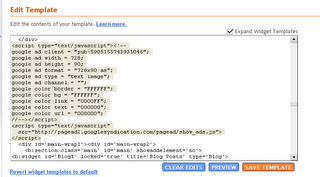I’ve been working at getting all the street times nailed recently and found that you can make things much easier for yourself by following some simple rules. Some of these can also be applied to racing and the burning Routes although your mileage may vary:
I’ve been working at getting all the street times nailed recently and found that you can make things much easier for yourself by following some simple rules. Some of these can also be applied to racing and the burning Routes although your mileage may vary:
- Take it online! Find yourself repeatedly crashing during your run? Traffic is severly reduced with extra players on the map. Get yourself into an online game (the more the merrier) where people aren’t doing challenges or races. You’ll find the road a lot easier to navigate now.
- Use Boost wisely. The temptation is to boost all the time but this can lead to a crash. Use boost when the road is clear, you’ll get a faster time by careful boosting than holding the button down and crashing. Lay off the boost when approaching taffic, corners and hills.
- Use a fast stunt car. Speed cars may be faster but they are also twitchy and you can’t use boost as and when you need it. Stunt cars build a lot of boost from drifting, oncoming and jumps so you’re unlikely to run out on your run and if you do it doesn’t take much to get some back.
- Don’t crash. Pretty obvious but remember, the clock still runs during the crash-cam scenes so more than 1 crash and you may as well restart. If you do crash before you make it half way down the road consider restarting, it’s likely you’ll crash again further up the road and won’t beat the time.
- One way is faster than the other. A lot of roads have shortcuts and jumps you can take which make travelling in one direction along the road a lot faster than the other. If you’re having difficulty beating a road time try approaching it from the other direction, you might just find it a whole lot easier.